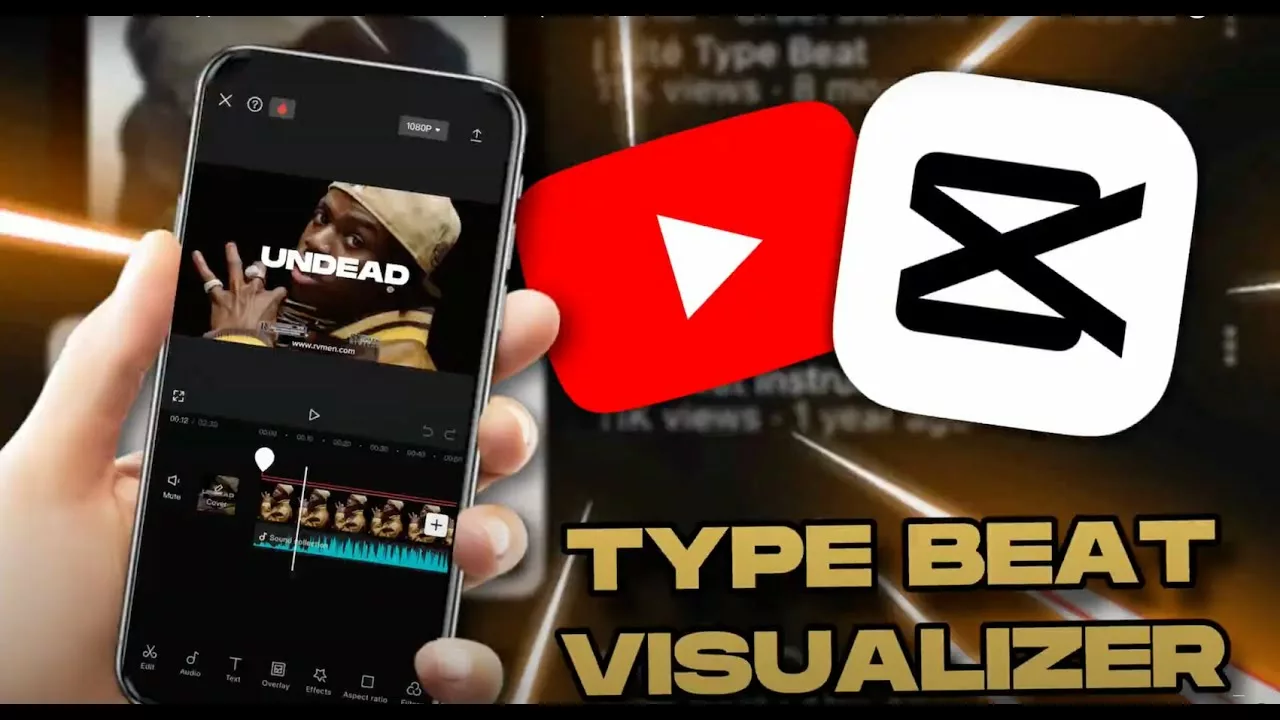You can contact us 24/7 via our Support team
€0.00
Best discounts this week for your next hits
Shattayard – Dancehall Shatta VST
In today’s digital age, visuals play a crucial role in complementing music content, especially in the realm of Type Beats. Type Beats are instrumental tracks created to emulate the style of a particular artist or genre, often used by aspiring artists for freestyling or creating demo tracks. Adding a visualizer to these beats enhances their appeal and can make them more engaging when shared on social media platforms or streaming services. Fortunately, with the right tools and techniques, creating a Type Beat visualizer is easier than ever, and one such tool that simplifies the process is CapCut.
CapCut is a popular video editing app that offers a wide range of features, including the ability to create stunning visualizers quickly and easily. In this tutorial, we’ll walk through the steps to make a Type Beat visualizer using CapCut in just 2 minutes.
Step 1: Import Your Type Beat
Begin by launching the CapCut app on your mobile device. Tap on the “+” icon to start a new project and select the Type Beat audio file that you want to create a visualizer for. Once imported, the audio track will appear in your project timeline.
Step 2: Add a Visualizer Effect
Next, tap on the “Effects” tab at the bottom of the screen and scroll down until you find the “Visualizer” category. CapCut offers several visualizer effects to choose from, so select the one that best suits the mood and style of your Type Beat. Once you’ve chosen a visualizer effect, drag it onto the timeline above your audio track.
Step 3: Customize the Visualizer
After adding the visualizer effect to your project, you can customize it to make it more visually appealing. Tap on the visualizer clip in the timeline to select it, then adjust the duration, size, and position as desired. You can also experiment with different color schemes and animation styles to enhance the overall look of the visualizer.
Step 4: Preview and Export
Once you’re satisfied with the visualizer, tap on the “Play” button to preview how it looks with your Type Beat. If everything looks good, tap on the “Export” button to save your project. CapCut allows you to export your visualizer in various resolutions, so choose the option that best fits your needs and preferences.
Step 5: Share Your Type Beat Visualizer
Congratulations! You’ve successfully created a Type Beat visualizer using CapCut in just 2 minutes. Now, it’s time to share your creation with the world. You can upload your visualizer to social media platforms like Instagram, TikTok, or YouTube to showcase your Type Beat and attract more listeners and learn more with Type Beat Producer Blueprint
This article is an extract of : Type Beat Producer Blueprint
Download the Type Beat Producer Blueprint for full tutorials & bonus : here
In conclusion, adding a visualizer to your Type Beat can significantly enhance its appeal and make it more engaging for your audience. With CapCut, creating a stunning visualizer is quick, easy, and doesn’t require any advanced video editing skills. So why wait? Start creating your Type Beat visualizers today and take your music content to the next level!